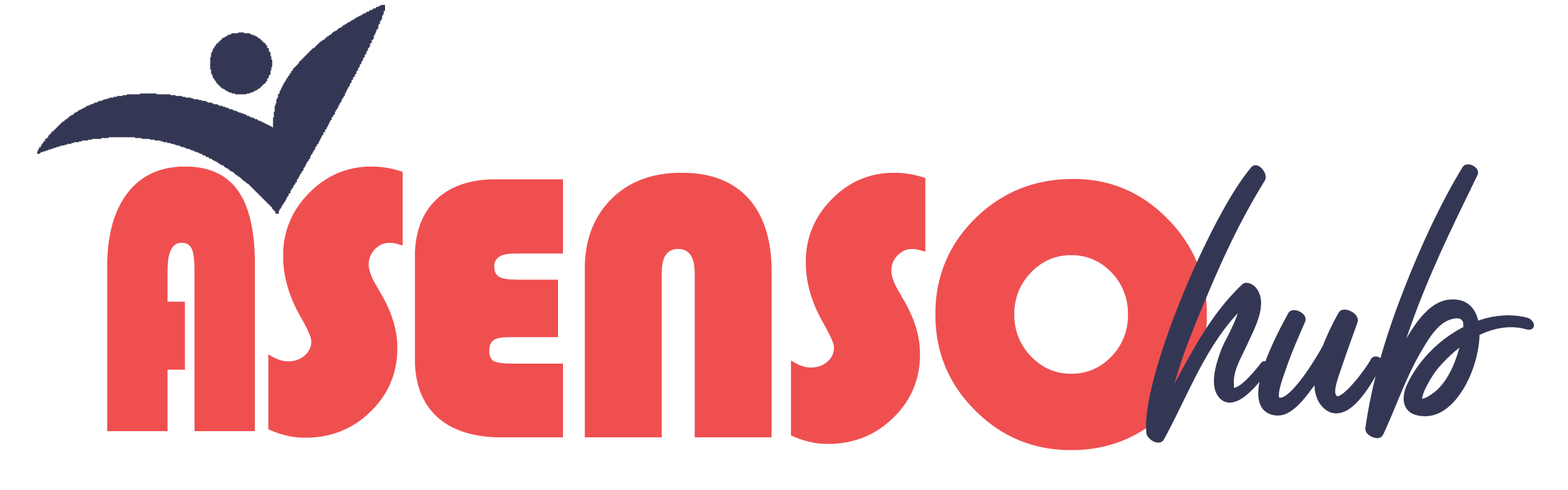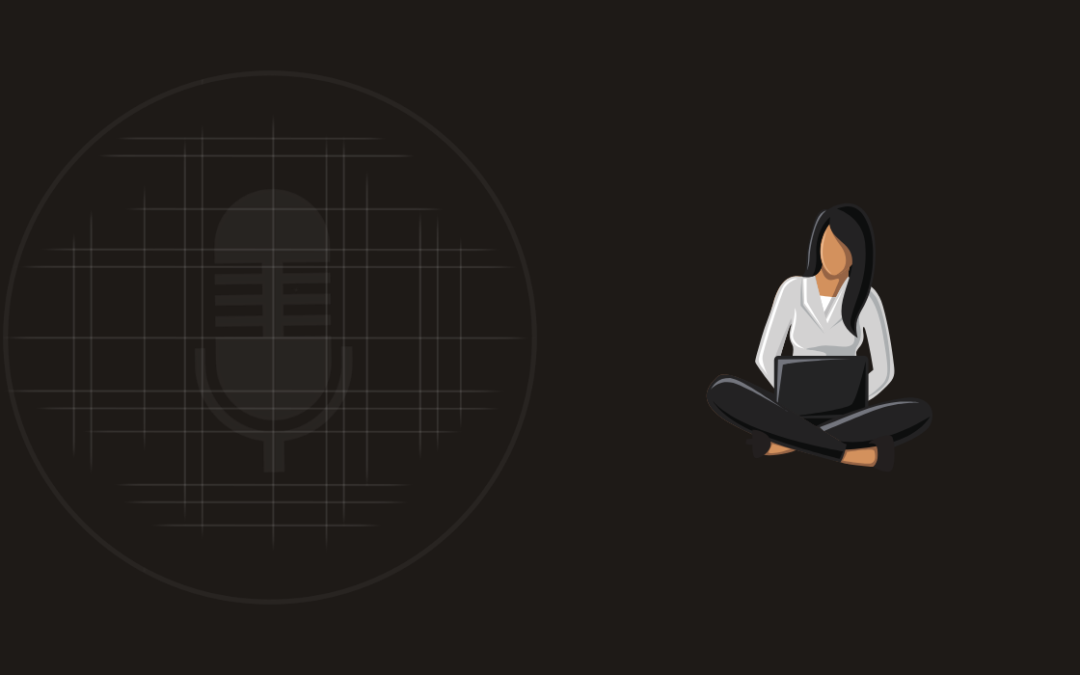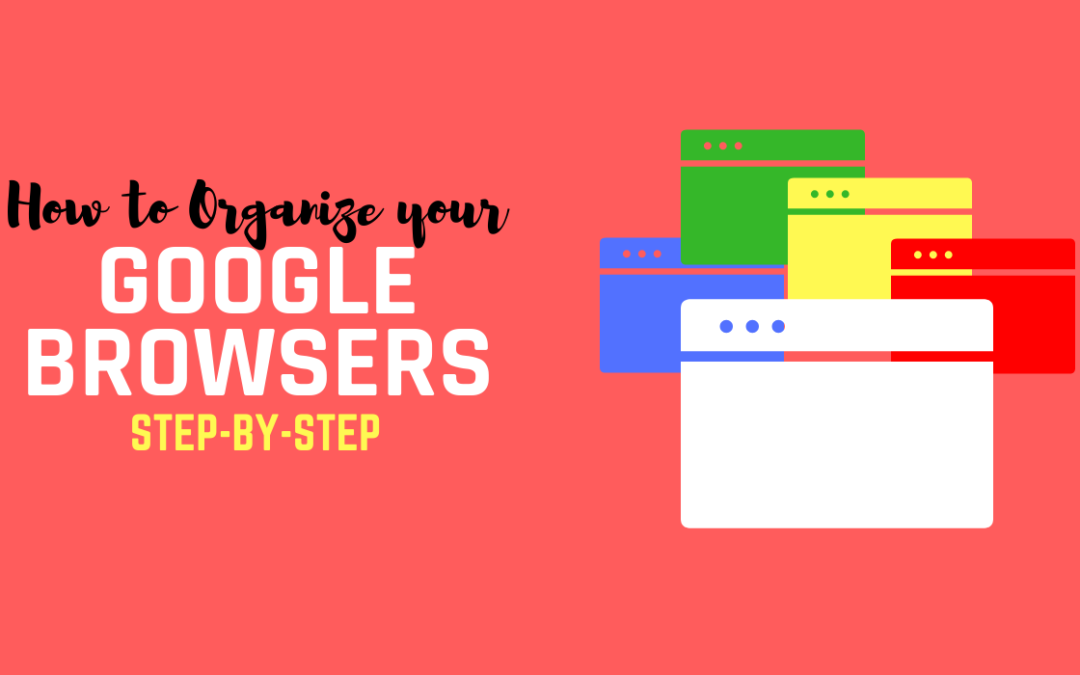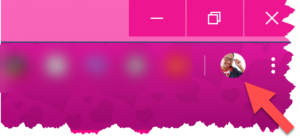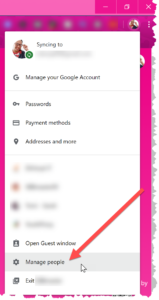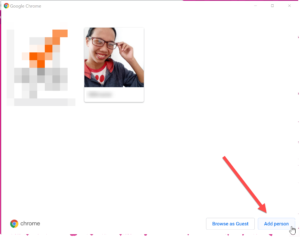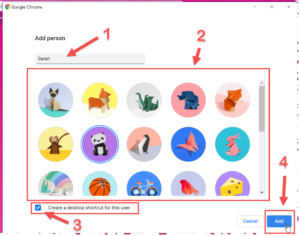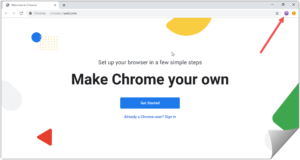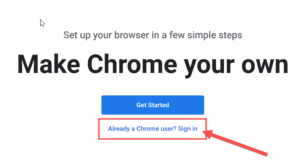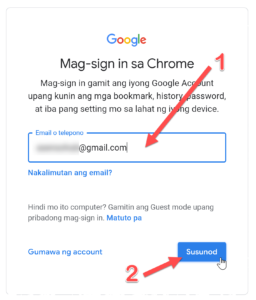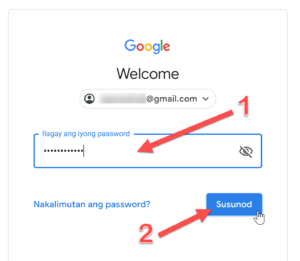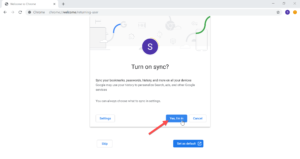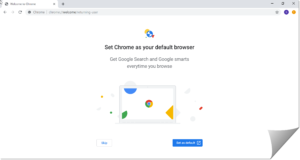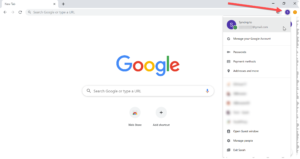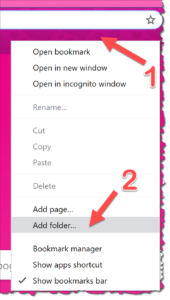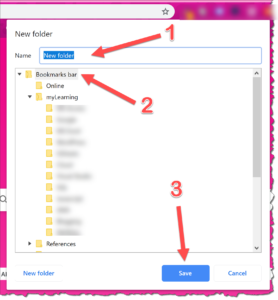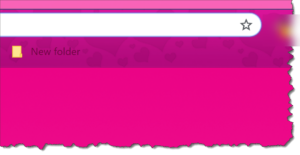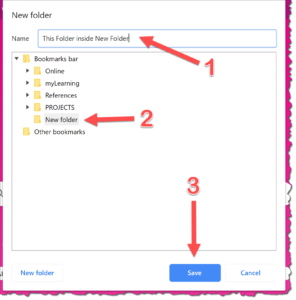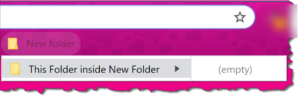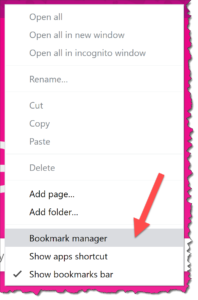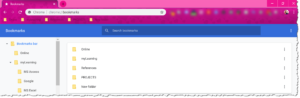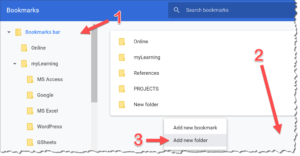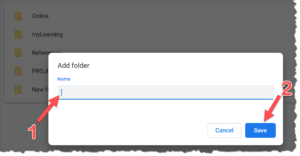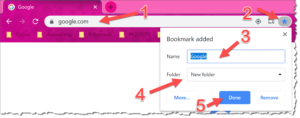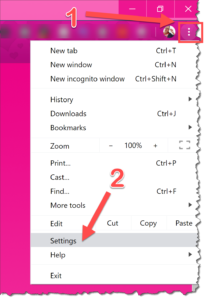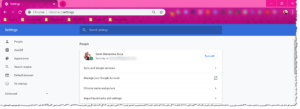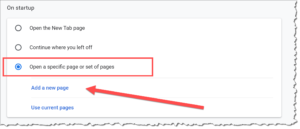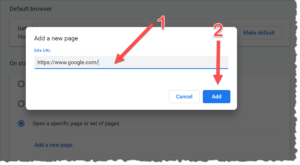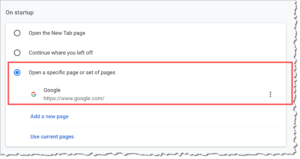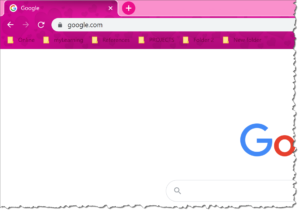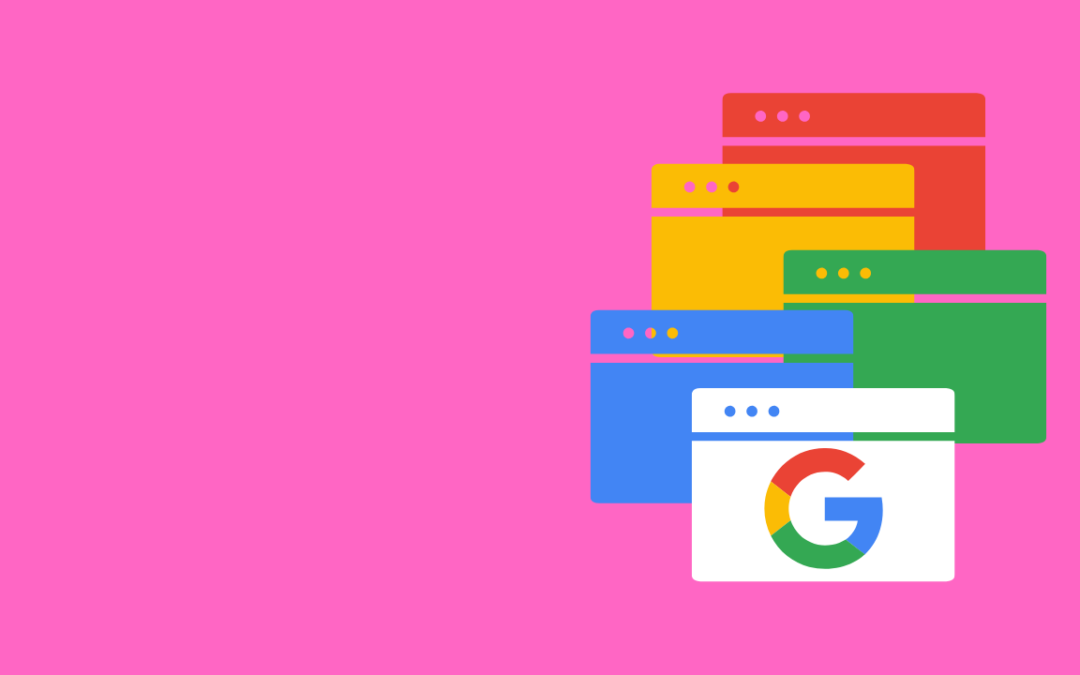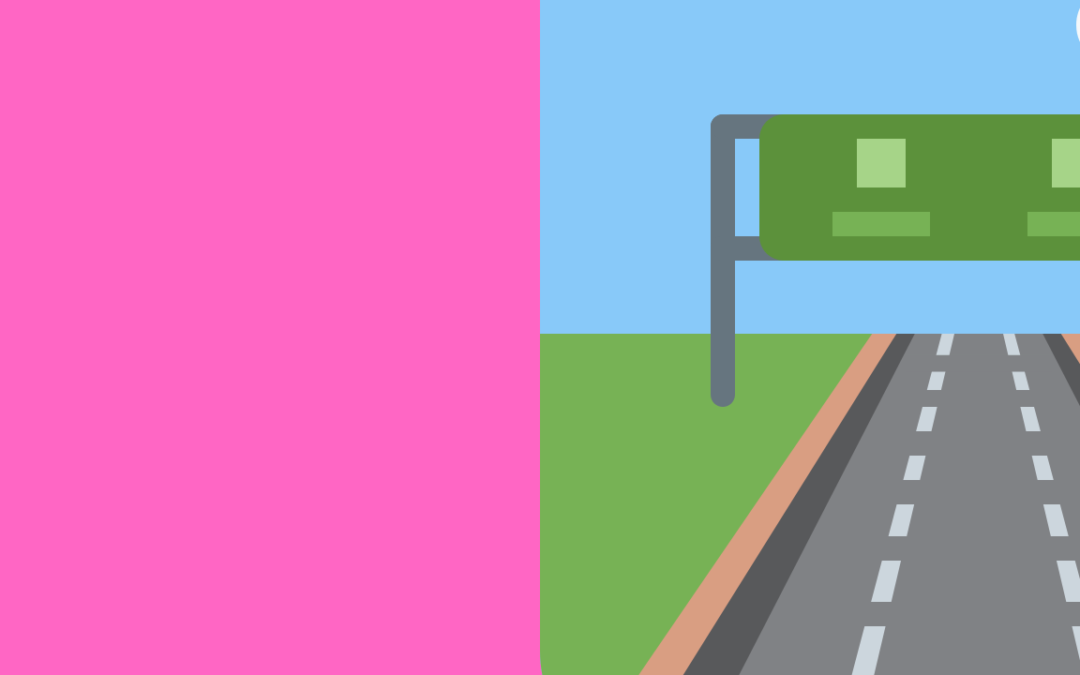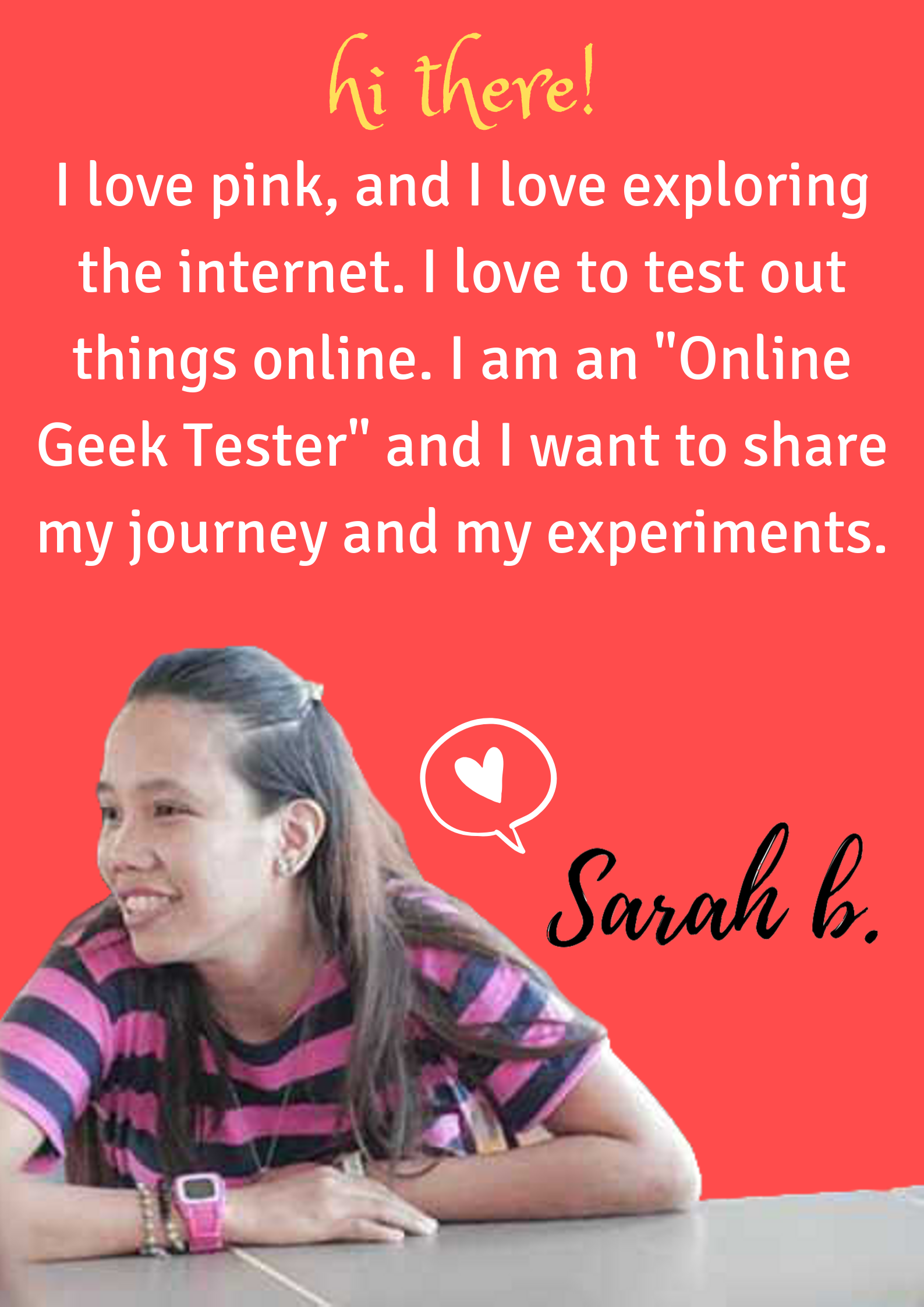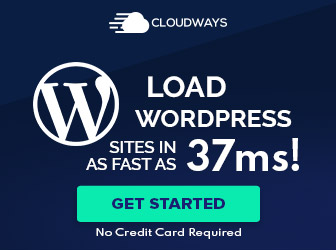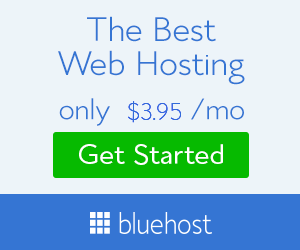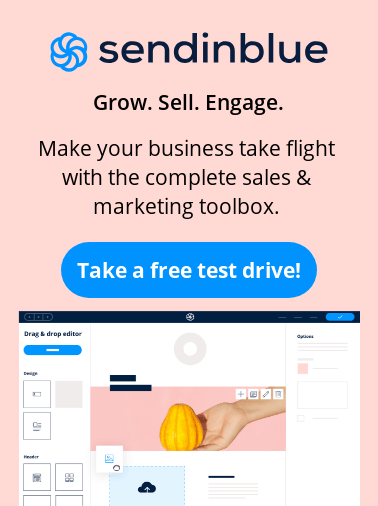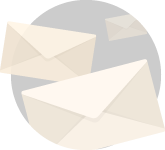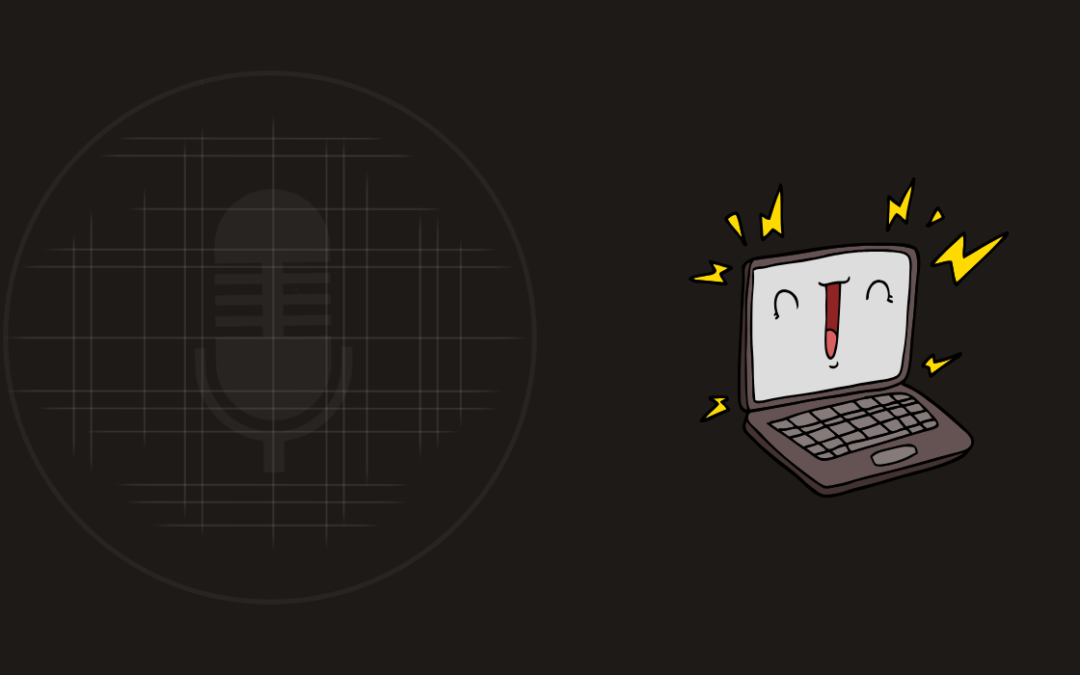
ATS 005: Where Should I Start to Work From Home?
ATS 005: Where Should I Start to Work From Home?
Here are some of the freelancing platforms where you can create your account and start sending out your Cover Letters and one day, you might find that stable online job you are looking for.
You can also check out this post for more freelancing platforms.
You can also check this FB Page where they post online jobs too. These are legit jobs posted for Virtual Staff Finder clients.
If you want to know more, you can also check these following resources:
- FreeLancers In the Philippines (FLIP) Facebook Group
- Enroll in VABootcamp to start working online as a freelancer
- Learn freelancing from home for free
Thanks for Listening!
Thank you so much for listening for this' week episode. Got some feedback? Let me know in the comments section below!
If you liked this episode, please share it to the world using the social media button above the Featured Product because Sharing is Caring!
Also, ratings and reviews are very important and greatly appreciated! They do matter in the rankings of the show, and I read each and every ones feedback. So please spare time to drop your honest positive review in iTunes and Podchaser.
And finally, don't forget to subscribe to the show with your favorite platform to get automatic updates — Apple Podcasts, Spotify, Google Podcasts and Podchaser .
Till next episode!
Sharing is caring!
FEATURED PRODUCT
QUOTE FOR TODAY
– Colin Powell –
You'll Learn:
- Freelancing Platforms where you can apply for Online Jobs
- Platform where you can showcase what you do
- FB Page that posts Virtual Careers
- Platform where you can learn techniques and strategies to becoming a freelancer
Resources:
Note: Some of the resources below may be affiliate links, meaning I get paid a commission (at no extra cost to you) if you use that link to make a purchase. Read our affiliate disclaimer for more details. Thanks in advance because it simply means that my content matters.
VA Bootcamp
Start Your Virtual Assistant Career from Home
Use Coupon Code "SARAHB10" to avail 10% discount
FLIP Group by Jason Dulay
Want to Follow my Internet Journey?
If so, please join our newsletter and receive exclusive updates delivered straight to your inbox!